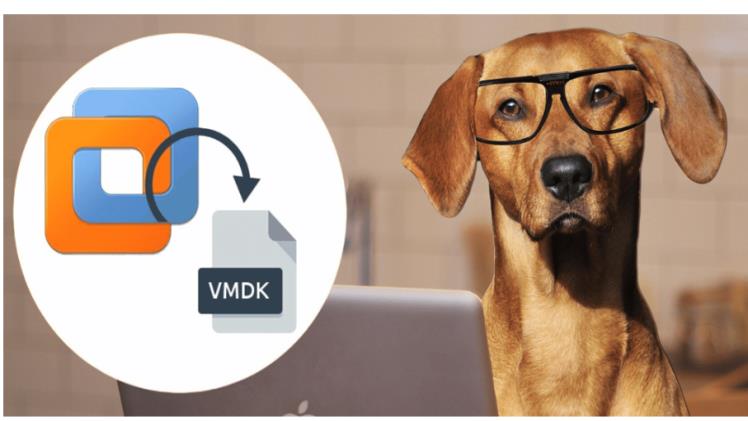VMDK (Virtual Machine Disk) files are disk image files used by VMware to store the data of virtual machine disks. They are similar to physical hard disk drives but exist as files on the host system’s file system. VMDK files contain the complete content and structure of a virtual machine’s disk, including the operating system, applications, and data.
VMDK files are crucial components of virtualization environments as they store the entire state of virtual machines’ disks. They enable the creation, management, and portability of virtual machines, allowing administrators to easily move, clone, or restore virtual machines across different hosts or environments. VMDK files play a vital role in ensuring data integrity, availability, and disaster recovery capabilities for virtualized workloads.
Understanding VMDK Files
A VMDK file is a virtual disk image file format used by VMware to encapsulate the contents of a virtual machine’s hard disk drive. It represents a complete virtualized disk and contains all the data, partitions, and file systems that would be found on a physical hard disk drive.
VMware supports several types of VMDK files, including:
- Monolithic VMDK: A single large file containing the entire virtual disk.
- Split VMDK: Multiple files, each with a maximum size of 2TB, used to store the virtual disk data.
- Thin Provisioned VMDK: A VMDK file that starts small and grows as data is added, conserving storage space.
- Thick Provisioned VMDK: A VMDK file that reserves the entire allocated disk space upfront.
VMDK files are essential for managing virtual machine disks in a VMware environment. They enable the creation, cloning, snapshotting, and migration of virtual machines. VMDK files can be attached to virtual machines, allowing them to access the virtualized disk as if it were a physical disk. Additionally, VMDK files can be backed up, replicated, and restored, providing data protection and disaster recovery capabilities for virtual machines.
Reasons for Restoring VMDK Files
Data loss scenarios
- Accidental deletion: VMDK files can be accidentally deleted, leading to data loss for the associated virtual machine.
- Disk corruption: VMDK files can become corrupted due to various reasons, such as hardware failures, software bugs, or power outages, rendering the virtual machine unusable.
- Virtual machine failure: In the event of a virtual machine failure or crash, restoring the VMDK file may be necessary to recover the virtual machine and its data.
In the case of a disaster, such as a hardware failure, cyberattack, or natural calamity, restoring VMDK files from backups or replicated copies can be crucial for recovering virtual machines and their data, ensuring business continuity.
When migrating virtual machines to a new host or environment, or creating clones for testing or development purposes, restoring VMDK files is a common method to transfer the virtual machine’s disk data.
Restoring VMDK Files: Methods and Tools
1.VMware Tools
- vSphere Client: VMware’s primary management interface, the vSphere Client, provides options to restore VMDK files from backups or other locations.
- vSphere Web Client: The web-based counterpart of the vSphere Client also offers functionality to restore VMDK files.
- Command-line tools (vmkfstools): VMware provides command-line utilities, such as vmkfstools, that can be used to restore VMDK files from backups or other sources.
1. Third-party Backup and Recovery Software
- Veeam Backup & Replication: A popular backup and recovery solution for VMware environments, Veeam Backup & Replication provides features to restore VMDK files from backups or replicated copies.
- Acronis Cyber Backup: Acronis Cyber Backup supports restoring VMDK files as part of its virtual machine backup and recovery capabilities.
- Other popular tools: Various other third-party backup and recovery solutions, such as Commvault, Dell EMC PowerProtect, and Rubrik, offer functionality to restore VMDK files.
1. Manual Restoration from Backups
- Identifying and locating VMDK backups: In some cases, administrators may need to manually locate and identify VMDK file backups from backup repositories or storage locations.
- Restoring VMDK files to a new location: After locating the VMDK file backups, administrators can use VMware tools or third-party utilities to restore the VMDK files to a new location or attach them to a new virtual machine.
Best Practices for Restoring VMDK Files
Establishing a robust backup strategy for virtual machines and their vmdk corrupt files is crucial. Regular backups ensure that recent data is available for restoration in case of data loss or corruption. It is essential to periodically test the restoration procedures for VMDK files to validate the backup integrity and ensure that the restoration process functions as expected.
After restoring a VMDK file, it is essential to verify the data integrity and ensure that the restored virtual machine is functioning correctly and that no data has been lost or corrupted during the restoration process.
Maintaining documentation of the restoration procedures, including step-by-step instructions, tools used, and any troubleshooting steps taken, can be beneficial for future reference and training purposes.
Common Challenges and Troubleshooting
In some cases, VMDK files may become corrupted, which can prevent successful restoration. Various tools and techniques, such as VMware’s vmkfstools or third-party data recovery utilities, may be required to repair or salvage data from corrupted VMDK files.
As virtual machine disk sizes continue to grow, restoring large VMDK files can be challenging due to storage and network constraints. Proper planning and the use of efficient backup and restoration techniques are necessary to handle large VMDK file sizes effectively. Compatibility issues can arise when restoring VMDK files across different versions of VMware or between different virtualization platforms. Understanding version compatibility and using appropriate tools or techniques to mitigate compatibility issues is essential.
During the restoration process, various errors and issues may arise, such as permission issues, storage space limitations, or network connectivity problems. Being familiar with common error messages and troubleshooting steps can help resolve these issues and ensure a successful restoration.
Alternatives to VMDK Restoration
VMware virtual machine snapshots capture the state of a virtual machine at a specific point in time, including its VMDK files. In some cases, reverting to a previous snapshot may be an alternative to restoring individual VMDK files.
Instead of restoring VMDK files, administrators may choose to clone an existing virtual machine to create a new instance with the same disk data. This can be useful in scenarios where a complete virtual machine needs to be replicated or migrated.
Many backup solutions allow for restoring entire virtual machines from backups, which implicitly includes the restoration of VMDK files. This approach may be preferred in certain situations for simplicity or when restoring individual VMDK files is not necessary.
Conclusion
Restoring VMDK files is a critical capability in VMware virtualization environments. It enables data recovery, disaster recovery, and migration of virtual machines, ensuring business continuity and data protection. To effectively restore VMDK files, organizations must implement robust backup and recovery strategies, including regular backups, testing procedures, and documented processes.
While VMDK file restoration is a powerful tool, it should be part of a comprehensive virtualization management strategy that also includes proactive measures such as regular maintenance, monitoring, and adherence to best practices. By understanding the importance of VMDK files and following recommended practices for restoration, organizations can minimize data loss risks and ensure the availability and resilience of their virtualized workloads.